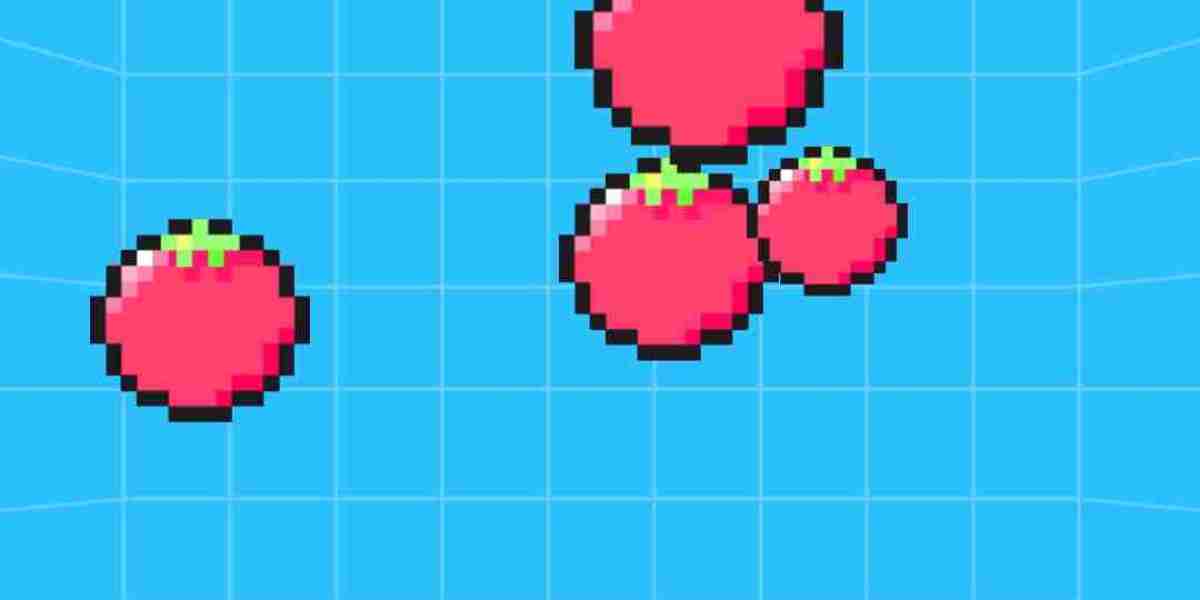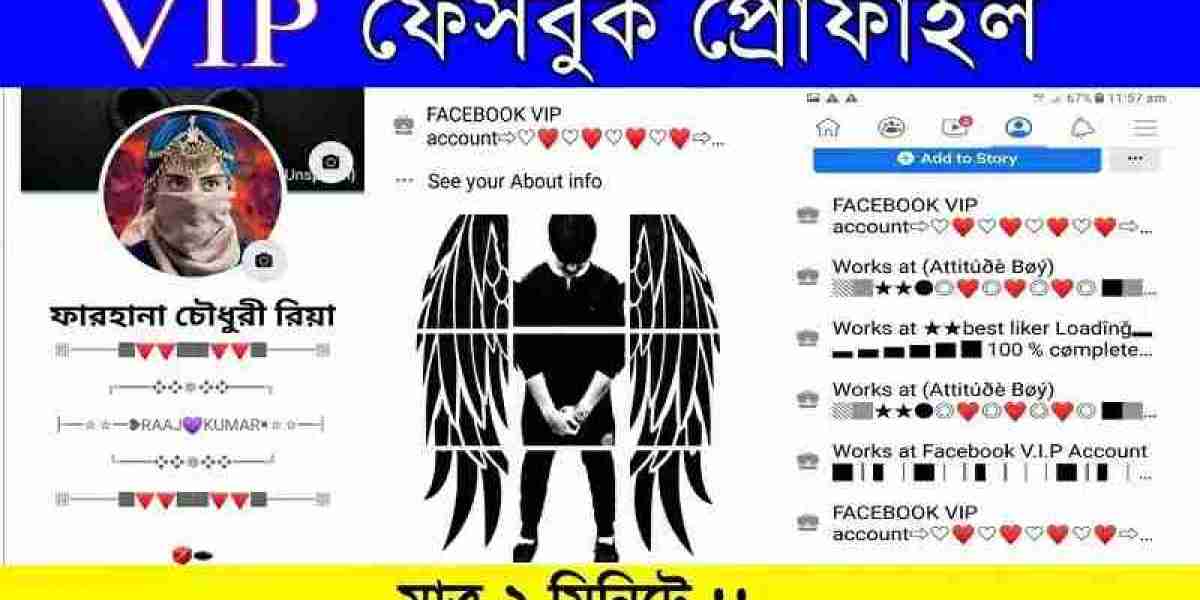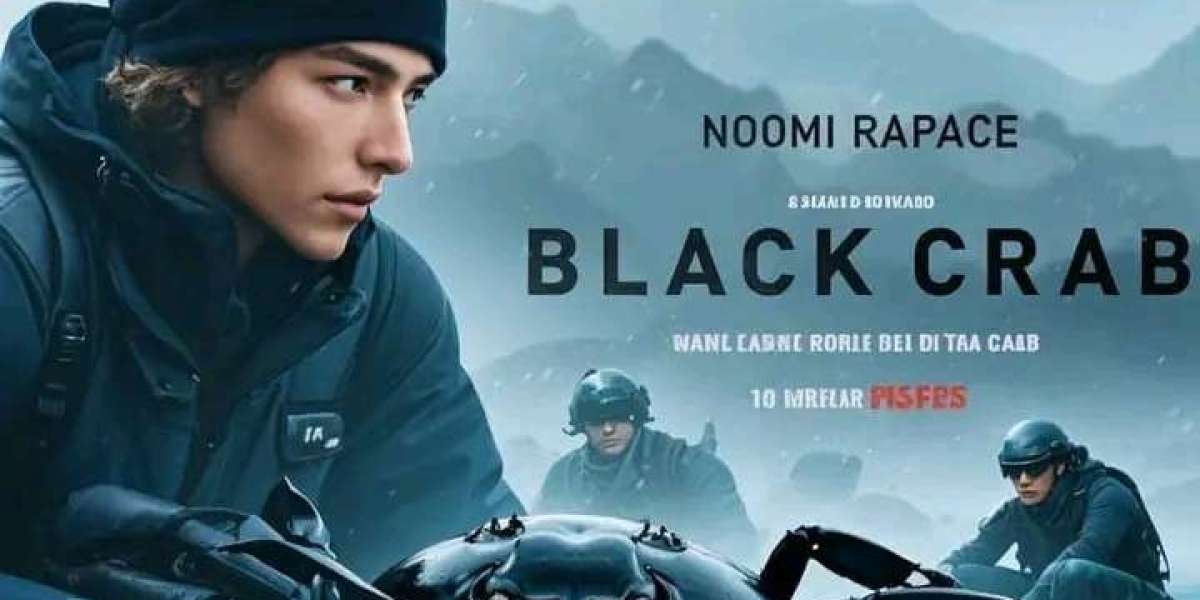Science and Engineering Desk: Many people share their location with their loved ones for safety. Apart from messaging, WhatsApp has the facility to share live location. Especially women can benefit from using this feature.
Sharing your current location on WhatsApp is quite easy. This facility is available on both Android and iOS devices.
Before using the feature, you need to enable 'Location Services' in Android device or iPhone settings. Apart from this, you have to select the 'Allow Once' or 'Allow While Using App' option when the popup notification asking permission to share location while using the feature appears.
Now tap on the 'Paper Clip' icon at the bottom. Photo: Bivam
How to share live location on Android phone
1. Open the WhatsApp account.
2. Select the chat with whom you want to share location.
3. Now tap on the 'Paper Clip' icon at the bottom. The option will be next to the camera icon.
4. A menu will open. Tap on 'Location' option from the menu. If phone location is not turned on, it must be turned on at this stage. Select the 'Allow Once' or 'Allow While Using App' option when the pop-up notification appears asking permission to share location while using the feature.
5. Then select 'Share Live Location' option.
6. At the bottom there is also an option to choose the desired time period. Choose the preferred duration from 15 minutes, 1 hour or 8 hours. Until then your location will be known to the recipient.
7. If you want to write something with the shared location, write it in the text box below.
8. Then tap on the green 'Send' icon at the bottom right.
Tap the + icon at the bottom left of the chat screen. Photo: Bivam
How to share live location on iPhone
1. Open the WhatsApp account.
2. Select the chat with whom you want to share location.
3. Tap the + icon at the bottom left of the chat screen.
4. Tap the Location option when a menu opens. If phone location is not turned on, it must be turned on at this stage. Select the 'Allow Once' or 'Allow While Using App' option when the pop-up notification appears asking permission to share location while using the feature.
5. Now select 'Share Live Location'.
6. Select a duration of location sharing – 15 minutes, 1 hour or 8 hours.
7. If required add a comment via the text box below. Then tap on the 'Send' button to share the location.
Tap the 'Stop Sharing' button below the live location message. Photo: Bivam
Stop sharing live location
When you reach your destination safely, you can stop sharing your live location with the recipient. Apart from this, location sharing can also be stopped before the scheduled time. For this, tap on the 'Stop Sharing' button below the live location message on WhatsApp. WhatsApp will immediately stop sharing live location through this. The process is almost same on Android and iOS.
Sources: Indian Express and Bivam