New features to be found in Apple's new Password app
September 18, 20244 Mins Read
Science and Technology Desk: Apple has brought a unique password app to the iPhone through the iOS 18 operating system update. It makes login and password management easier. Previously, password information could only be stored through iCloud on Apple devices. But getting the password through it was a bit difficult as the information was hidden in the Settings app. However, password management on iPhone will be easier with the new app.
pass
In addition to iOS 18, the Password app is available on iPadOS 18 and macOS Sequoia 15 supported devices.
The Password app is automatically installed when upgrading to Layout iOS 18, iPadOS 18 or macOS Sequoia 15. The layout of the app is very simple. There is a search bar at the very top of the app, through which the required information can be found.
Login information and passwords stored in iCloud will be available in the app only after authenticating with Face ID or Touch ID. Passwords, login information, passkeys, two-factor authentication, Wi-Fi passwords, security warnings, and deleted logins will be in separate sections.
Enter any category to see what is listed there. Tapping on a specific entry will display the login information and password. Each entry has additional space for the site or app name, username, login, verification code, website used to login, and notes. There is also an option to change any entry password.
The layout of the Passwords app matches the iOS 18 Settings app's Passwords section.
Adding Login and Password
Add a login or password to the Password app by tapping the '+' button at the bottom of the main interface. The Password app automatically creates a new entry. Users just need to add the website name and their name. Then copy and paste the password into that app, website, or service. If he taps on the 'Save' option, the information will be saved. To add information to an existing entry, tap the relevant section (eg All). Find the login you want to update and tap on it. Then select the 'Edit' option to enter the editing interface to add notes, change passwords or add authentication codes.
Password Change
You can change the password of any platform from this app. For this, launch the app and find the login you want to update and tap on the 'Edit' option. Then tap on 'Change Password' option. Tapping on this option will open the website associated with that password. However, you need to start the password change process by logging into your account and find the options required to update the password.
Password Delete
To delete password go to 'All' section and find the password. Search for a specific login information. From the All overview, swiping from right to left will bring up a delete option. Tap to delete.
Tap on any login and select 'Edit' option. You can also delete the password by selecting 'Delete Password' from there. To delete multiple logins, tap on the 'Select' option at the top right of the display and tap on the logins you want to delete. Once selected, all passwords can be deleted by tapping on the 'delete' option again.
When passwords are deleted, they are stored in a deleted folder in the Passwords app for 30 days. After this time they will be permanently deleted.
The Password app can generate two-factor authentication codes for sites that have additional security options. Tap the 'Codes' section of the main password interface to add two-factor authentication codes to sites. From there tap on the '+' button. Then you will see two options between 'QR Code' and 'Setup Key'. Choose one of these. Once the code is entered it will be in the Password app.
If you want to login to a site, you must first enter the username and password. Later the site will ask for a temporary code. If you forget the code, you can view the temporary code from the 'Code' section of the Password app.
Passkey
Many websites now use passkeys instead of passwords. The Password app stores passkeys, logins, and passwords.
Passkey is more secure than password as it allows to log into account using Face ID or Touch ID.
Password Sharing
The password app allows you to setup and share selected passwords with trusted people. Create one or more groups with family and friends and share login information and passwords with them.
But these people should be in the contact list. The group creator can remove members from the group at any time.
Apart from this, the password can also be shared using the AirDrop feature.
AutoFill
If AutoFill is enabled on the device, login information will be automatically filled in when visiting any website from Safari.
Syncing
Passwords are automatically synced between all Apple devices via iCloud. You just need to enable this option. So even changing the device will not be a problem.
Security
Password app has a specific security section. This will help create strong passwords. If the password is reused, this app will tell if it is too weak. It will tell you if the password needs to be changed.
Each individual site login will show whether your password is weak or strong.
The world is getting 2 moons for two months!
Importing passwords
Apple will allow you to import passwords from other services like '1Password' and 'LastPass'. However, the feature has not yet been introduced in the app.
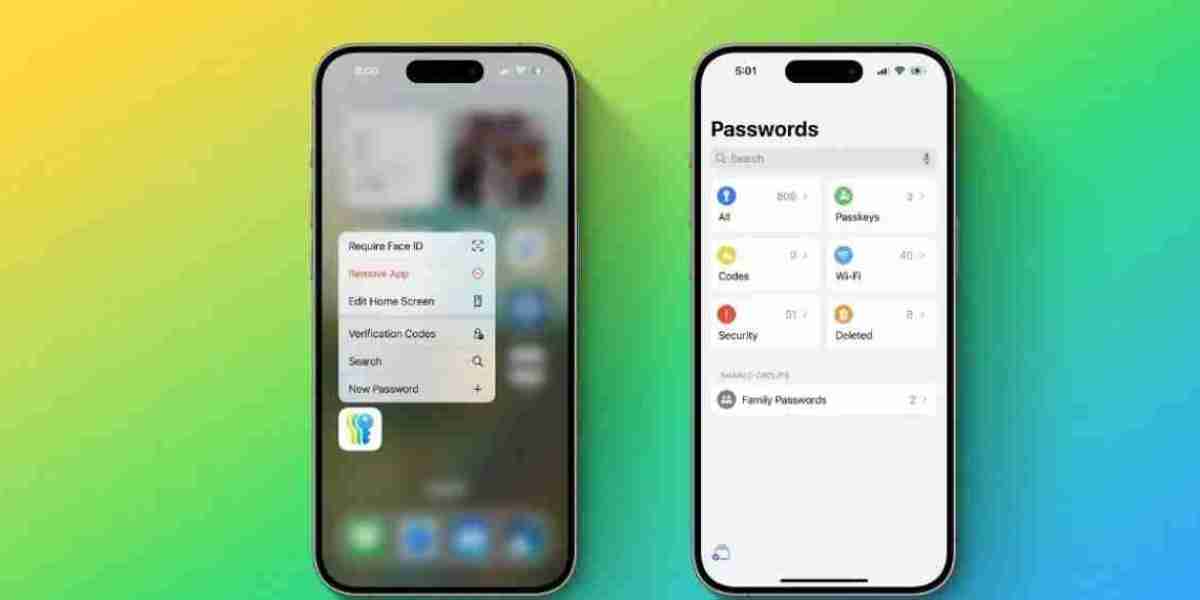

















































![iOS ডিকোডেড - ডিকোডেড 18.3 বিটা 2 পরিবর্তন এবং বৈশিষ্ট্যগুলি [ভিডিও]](https://www.aface1.com/upload/photos/2025/01/LPvmV7dMTOe3XtPmVqs1_11_056b630f15198f2e41c7d9a3af0aba02_image.jpg)
